|   |
|   |
Posting invoices to Accounts Receivable in AWARDS locks them from further editing and indicates to AWARDS that remittance information is expected. To post an invoice batch to Accounts Receivable, complete the following steps:
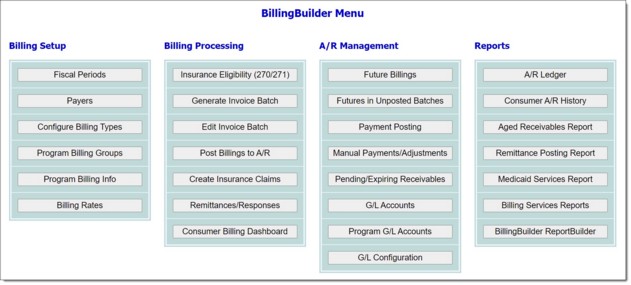
![]() NOTE: This option is only available to users who have had the Force Batch Posting permission assigned to them under Permissions Maintenance.
NOTE: This option is only available to users who have had the Force Batch Posting permission assigned to them under Permissions Maintenance.
![]() TIP: If Force Batch Posting was selected in step 6, you will also be shown the following warning:
TIP: If Force Batch Posting was selected in step 6, you will also be shown the following warning:
You are about to force a batch to post against the normal posting rules in AWARDS. This means that you could have duplicate invoices posted and/or invoices that do not match the related service documentation. Are you sure you want to force post this batch?
Please consider carefully before proceeding.
![]() IMPORTANT! Posting to Accounts Receivable can be reversed by AWARDS users. If an invoice batch does not have remittance information uploaded into AWARDS and no payments or adjustments have been posted to invoices within the batch, the batch can be unposted.
IMPORTANT! Posting to Accounts Receivable can be reversed by AWARDS users. If an invoice batch does not have remittance information uploaded into AWARDS and no payments or adjustments have been posted to invoices within the batch, the batch can be unposted.
The process of posting invoices to Accounts Receivable is now complete.
https://demodb.footholdtechnology.com/help/?11437