|   |
To merge duplicate client records in AWARDS, complete the following steps:
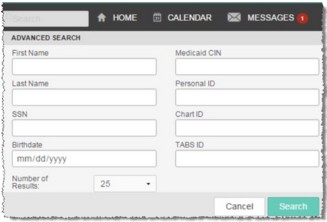
![]() NOTE: The available search fields may vary from those shown here.
NOTE: The available search fields may vary from those shown here.
This page lists those clients with AWARDS records for whom all or part of the search criteria entered on the previous page are a match. If a client is listed here more than once, his or her records may be a candidate for merging. Please keep in mind though, that there is more than one reason a client may be listed multiple times in the search results. Specifically:
![]() AWARDS does not recognize the various entries as being the same client - Program history records listed separately in client search results are typically candidates for merging (assuming that they are for programs in the same division when working in a multi-agency/HMIS database).
AWARDS does not recognize the various entries as being the same client - Program history records listed separately in client search results are typically candidates for merging (assuming that they are for programs in the same division when working in a multi-agency/HMIS database).
![]() It is a multi-agency/HMIS database - In this type of setting records can be set up to be listed separately for each agency.
It is a multi-agency/HMIS database - In this type of setting records can be set up to be listed separately for each agency.
![]() The client has multiple unprocessed referrals, or a combination of referrals and program histories - Unprocessed referral records are always listed separate from program history records in client search results.
The client has multiple unprocessed referrals, or a combination of referrals and program histories - Unprocessed referral records are always listed separate from program history records in client search results.
The Merge Duplicate Client Records functionality is only applicable in the first of these cases - when it is necessary to merge multiple processed client records within a single agency/division.
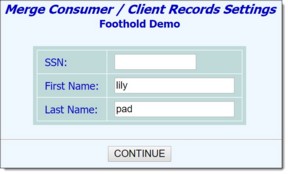
From this page a search can be conducted in order to merge those client records for specific division (when applicable), social security number, and/or name combinations. To assist you, the search criteria fields default to any values entered in step 2. Make changes or additions to those criteria as needed.
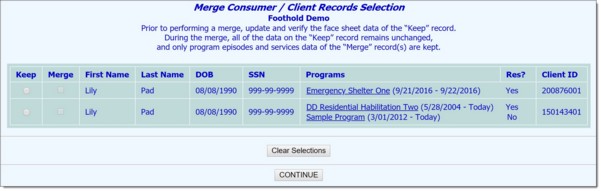
This page includes lists of those records meeting both the search criteria and those criteria used by AWARDS to identify merge candidates. Merge criteria are as follows:
![]() Record 1 First Name = Record 2 First Name - AND - Record 1 Last Name = Record 2 Last Name
Record 1 First Name = Record 2 First Name - AND - Record 1 Last Name = Record 2 Last Name
- OR -
![]() Record 1 First Name = Record 2 Last Name - AND - Record 1 Last Name = Record 2 First Name
Record 1 First Name = Record 2 Last Name - AND - Record 1 Last Name = Record 2 First Name
- OR -
![]() Record 1 SSN = Record 2 SSN - AND - neither SSN = 999-99-9999
Record 1 SSN = Record 2 SSN - AND - neither SSN = 999-99-9999
Additionally, in multi-agency and multi-division databases, records must belong to the same agency/division.
![]() TIP: Please note that overlapping program episodes in the same residential program will not be available for merging, regardless of whether they meet these criteria. If you need assistance cleaning up such records, please contact the Help Desk.
TIP: Please note that overlapping program episodes in the same residential program will not be available for merging, regardless of whether they meet these criteria. If you need assistance cleaning up such records, please contact the Help Desk.
Each potential merge record is listed with the client name, date of birth, social security number, program episodes information (including dates of stay), client ID, and an indication of whether or not each program is residential.
![]() NOTE: Program episodes for which the dates are question marks indicate that it is a multi-step intake program and that the client's intake has been processed, but that he/she has not yet been fully admitted.
NOTE: Program episodes for which the dates are question marks indicate that it is a multi-step intake program and that the client's intake has been processed, but that he/she has not yet been fully admitted.
![]() TIP: If at any time it is necessary to undo your "Keep" and "Merge" selections, click Clear Selections to begin the selection process again.
TIP: If at any time it is necessary to undo your "Keep" and "Merge" selections, click Clear Selections to begin the selection process again.
![]() IMPORTANT! Prior to performing the merge, update and verify the face sheet data of the "Keep" record. During the merge, all of the data on the "Keep" record remains as is, and only program episodes and services data of the "Merge" record(s) are kept.
IMPORTANT! Prior to performing the merge, update and verify the face sheet data of the "Keep" record. During the merge, all of the data on the "Keep" record remains as is, and only program episodes and services data of the "Merge" record(s) are kept.
![]() TIP: To aid you in any necessary pre-merge clean-up, click an underlined program episode to access the corresponding face sheet in data entry mode. Only those programs to which you have chart access are available for this purpose. Otherwise, clean-up will need to be completed outside of the merge process by staff with the appropriate access.
TIP: To aid you in any necessary pre-merge clean-up, click an underlined program episode to access the corresponding face sheet in data entry mode. Only those programs to which you have chart access are available for this purpose. Otherwise, clean-up will need to be completed outside of the merge process by staff with the appropriate access.

The results are displayed as shown here:

When reviewing merge results, please keep in mind that as a result of the merge:
![]() All services data and program episodes from both the "Merge" and "Keep" records are retained under the Client ID of the "Kept" record.
All services data and program episodes from both the "Merge" and "Keep" records are retained under the Client ID of the "Kept" record.
![]() All other information from the "Keep" record is retained in place of any data in the "Merge" record(s). (One exception: in the event that unique identifiers - name data quality, SSN qualifier, race, ethnicity, and last permanent address - are missing in the "Kept" record, that data is pulled from the "Merged" record when available.)
All other information from the "Keep" record is retained in place of any data in the "Merge" record(s). (One exception: in the event that unique identifiers - name data quality, SSN qualifier, race, ethnicity, and last permanent address - are missing in the "Kept" record, that data is pulled from the "Merged" record when available.)
![]() Household information is updated as follows:
Household information is updated as follows:
![]() Only the household for the "Kept" client is retained. Household records for the "Merged" client are removed.
Only the household for the "Kept" client is retained. Household records for the "Merged" client are removed.
![]() If the "Merged" client was the primary client, anyone in the household when he/she was the head of household is removed. If the "Merged" client was not the primary client, only his/her history is removed.
If the "Merged" client was the primary client, anyone in the household when he/she was the head of household is removed. If the "Merged" client was not the primary client, only his/her history is removed.
The process of performing a client records merge is now complete.
https://demodb.footholdtechnology.com/help/?11647