|   |
To enter, update the information for, close out, or delete a residence unit, complete the following steps from the AWARDS Home screen:
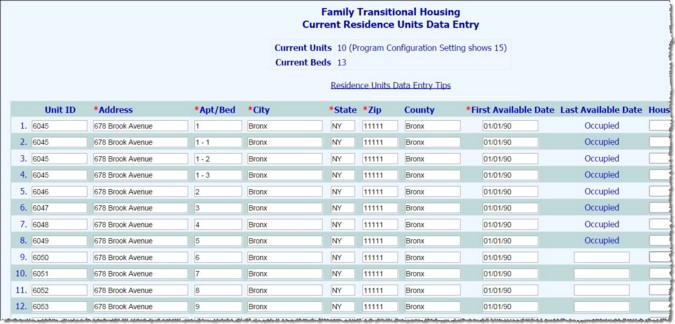
![]() TIP: For a summary of residence units data entry tips, click here, or client the Residence Units Data Entry Tips link in AWARDS.
TIP: For a summary of residence units data entry tips, click here, or client the Residence Units Data Entry Tips link in AWARDS.
![]() Add a new residence unit - To do so, configure the blank New Unit fields at the bottom of the page as necessary. For more information on each residence unit field and option, see the Residence Unit Record Fields/Options.
Add a new residence unit - To do so, configure the blank New Unit fields at the bottom of the page as necessary. For more information on each residence unit field and option, see the Residence Unit Record Fields/Options.
![]() TIP: During the process of adding residence units, keep in mind the following:
TIP: During the process of adding residence units, keep in mind the following:
![]() If other residence units have already been entered and the addresses for those units are all the same, AWARDS pre-populates the new unit fields with that address. When that happens, only the Apt/Bed field needs to be filled out in order to add a new unit.
If other residence units have already been entered and the addresses for those units are all the same, AWARDS pre-populates the new unit fields with that address. When that happens, only the Apt/Bed field needs to be filled out in order to add a new unit.
![]() Addresses should not contain commas or semi-colons. Use dashes instead.
Addresses should not contain commas or semi-colons. Use dashes instead.
![]() Make changes to an existing residence unit - To do so, make changes to the information for the residence unit in question. For more information on each residence unit field and option, see the Residence Unit Record Fields/Options.
Make changes to an existing residence unit - To do so, make changes to the information for the residence unit in question. For more information on each residence unit field and option, see the Residence Unit Record Fields/Options.
![]() TIP: During the process of making changes to residence units, keep in mind the following:
TIP: During the process of making changes to residence units, keep in mind the following:
![]() Data entry is limited to groups of 50 residence units at once. If there are more than 50 units in the program, it may be necessary to click Update and Open Next Group of Units so that the group containing the unit to be updated is displayed in data entry mode.
Data entry is limited to groups of 50 residence units at once. If there are more than 50 units in the program, it may be necessary to click Update and Open Next Group of Units so that the group containing the unit to be updated is displayed in data entry mode.
![]() The addresses of currently or previously occupied residence units can only be updated by the Help Desk. Users with the Create Residence Unit"permission are limited to updating the gender and smoking information for those units.
The addresses of currently or previously occupied residence units can only be updated by the Help Desk. Users with the Create Residence Unit"permission are limited to updating the gender and smoking information for those units.
![]() Delete a residence unit that has never been occupied - To do so, enter a Last Available Date that is the same as the First Available Date.
Delete a residence unit that has never been occupied - To do so, enter a Last Available Date that is the same as the First Available Date.
![]() Close out an existing residence unit that is no longer being used - To do so, in the Last Available Date field of the unit in question, type the last date on which the unit was occupied or available for occupancy (using mm/dd/yy format).
Close out an existing residence unit that is no longer being used - To do so, in the Last Available Date field of the unit in question, type the last date on which the unit was occupied or available for occupancy (using mm/dd/yy format).
![]() TIP: During the process of making changes to residence units, keep in mind the following:
TIP: During the process of making changes to residence units, keep in mind the following:
![]() Data entry is limited to groups of 50 residence units at once. If there are more than 50 units in the program, it may be necessary to click Update and Open Next Group of Units so that the group containing the unit to be closed out is displayed in data entry mode.
Data entry is limited to groups of 50 residence units at once. If there are more than 50 units in the program, it may be necessary to click Update and Open Next Group of Units so that the group containing the unit to be closed out is displayed in data entry mode.
![]() If a unit is currently occupied, the Last Available Date field will have a read-only value of "Occupied." In such cases if the unit must be closed out the client residing in that unit will first need to be moved into another unit or discharged as appropriate.
If a unit is currently occupied, the Last Available Date field will have a read-only value of "Occupied." In such cases if the unit must be closed out the client residing in that unit will first need to be moved into another unit or discharged as appropriate.
![]() TIP: If there are more than 50 residence units in the program and not all units have yet been seen in data entry mode, click Update and Open Next Group of Units rather than UPDATE. At that time the next group of units is displayed, and the data entry process should be repeated beginning with step 4.
TIP: If there are more than 50 residence units in the program and not all units have yet been seen in data entry mode, click Update and Open Next Group of Units rather than UPDATE. At that time the next group of units is displayed, and the data entry process should be repeated beginning with step 4.
![]() TIP: To make additional changes to the residence units information, or to add another new residence unit, click DATA ENTRY to return to the Current Residence Units Data Entry page.
TIP: To make additional changes to the residence units information, or to add another new residence unit, click DATA ENTRY to return to the Current Residence Units Data Entry page.
The process of maintaining residence units information is now complete.
https://demodb.footholdtechnology.com/help/?10768