|   |
To enter, update, view, or delete a radiology order record, complete the following steps from the AWARDS Home screen:
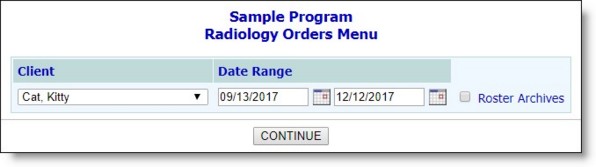
![]() TIP: If the radiology orders to be worked with are for a former (discharged) client, first check off Roster Archives to the right of the date range options.
TIP: If the radiology orders to be worked with are for a former (discharged) client, first check off Roster Archives to the right of the date range options.
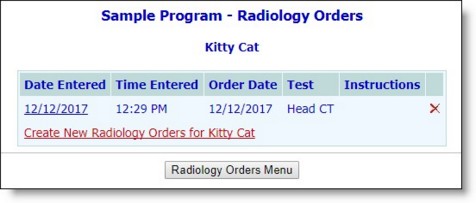
This page contains a list of any existing radiology order records dated within the range specified in step 5. It also contains an option to create a new record.
![]() Add a new radiology order record - To do so, click the Create New link the the bottom left corner of the index. On the page that follows, click Update Radiology Orders Section. The Radiology Orders data entry page is displayed. Configure the fields and options on this page as necessary, and then click SAVE to save the new record. The updated index page is displayed. The process of adding a new radiology order record is now complete.
Add a new radiology order record - To do so, click the Create New link the the bottom left corner of the index. On the page that follows, click Update Radiology Orders Section. The Radiology Orders data entry page is displayed. Configure the fields and options on this page as necessary, and then click SAVE to save the new record. The updated index page is displayed. The process of adding a new radiology order record is now complete.
![]() TIP: For more information on each field/option available on the data entry page, see Radiology Order Fields / Options.
TIP: For more information on each field/option available on the data entry page, see Radiology Order Fields / Options.
![]() Update an existing radiology order record - To do so, click the Date Entered link of the record to be updated. The radiology order record is displayed. Click Update Radiology Orders Section. The Radiology Orders data entry page is displayed. Make changes/additions to the information in the fields and options on this page as necessary, and then click SAVE. The updated index page is displayed. The process of updating a radiology order record is now complete.
Update an existing radiology order record - To do so, click the Date Entered link of the record to be updated. The radiology order record is displayed. Click Update Radiology Orders Section. The Radiology Orders data entry page is displayed. Make changes/additions to the information in the fields and options on this page as necessary, and then click SAVE. The updated index page is displayed. The process of updating a radiology order record is now complete.
![]() TIP: For more information on each field/option available on the data entry page, see Radiology Order Fields / Options.
TIP: For more information on each field/option available on the data entry page, see Radiology Order Fields / Options.
![]()
![]() Delete an existing radiology order record - To do so, click the delete icon to the right of the record to be deleted. A confirmation pop-up is displayed. Click OK to confirm the deletion. The record is deleted and the updated index page is displayed. The process of deleting a radiology order record is now complete.
Delete an existing radiology order record - To do so, click the delete icon to the right of the record to be deleted. A confirmation pop-up is displayed. Click OK to confirm the deletion. The record is deleted and the updated index page is displayed. The process of deleting a radiology order record is now complete.
![]() View / print an existing radiology order record -To do so, click the Date Entered link of the record to be viewed in report mode. The selected record is opened. Click Printable Form at the bottom of the page to view a read-only report version of the record for printing purposes.
View / print an existing radiology order record -To do so, click the Date Entered link of the record to be viewed in report mode. The selected record is opened. Click Printable Form at the bottom of the page to view a read-only report version of the record for printing purposes.
The process of working with radiology order records is now complete.
https://demodb.footholdtechnology.com/help/?11905