|   |
Before using AWARDS, it is necessary to launch an AWARDS database session and sign on to the application. To do so, complete the following steps:
The AWARDS URL will typically be https://agencyname.footholdtechnology.com, where "agencyname" is the name or acronym for your agency or collaborative.
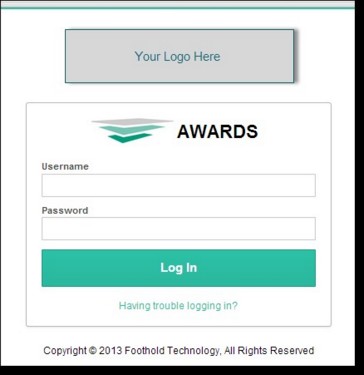
The process of logging into AWARDS is now complete, and AWARDS is now available for use.
Tips on Logging In
→ When logging into AWARDS, you might see a number of pop-up messages:
- You are now leaving/entering a secure site - Click YES.
- Do you want Windows to store your password? - Click NO. You should never let a computer store your password!
→ You might also see an "Authentication Failed" error message above the Username and Password fields on the AWARDS login page. If so:
- Verify that the caps lock button on your keyboard is off.
- Verify that you are using the correct AWARDS address (URL) - https://agencyname.footholdtechnology.com, where "agencyname" is the name or acronym for your agency/collaborative.
Don't forget the "s" in https when entering your URL! You won't be able to access AWARDS without it.
- Verify that you have entered the correct username and password.� If you are unsure what your username is, or if you need your password reset, please contact your supervisor.
- Verify that you do not have caps lock on - passwords are case-sensitive.
- Try logging in from another PC to rule out computer-related problems.� If you can login from one PC but not another, compare the browser settings between the two and make adjustments accordingly.
https://demodb.footholdtechnology.com/help/?10020