|   |
To generate the LSA export file from AWARDS, complete the following steps from the AWARDS Home screen:
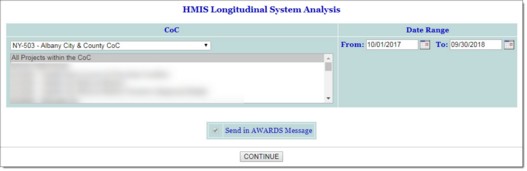
![]() A set of temporary tables (individual detail calculation tables) that correspond to the clients included in LSAExit.csv, LSAHousehold.csv, LSAPerson.csv, and LSACalculated.csv
A set of temporary tables (individual detail calculation tables) that correspond to the clients included in LSAExit.csv, LSAHousehold.csv, LSAPerson.csv, and LSACalculated.csv
![]() CSV source files comprised of a set of csv export files showing you the source data used in the report
CSV source files comprised of a set of csv export files showing you the source data used in the report
![]() NOTE: These extra tables are not de-identified and show client level details. As a result, this option is NOT available to members of the Local CoC Admin group.
NOTE: These extra tables are not de-identified and show client level details. As a result, this option is NOT available to members of the Local CoC Admin group.
![]() TIP: For additional details on the tables provided when this option is selected, see the LSA Frequently Asked Questions.
TIP: For additional details on the tables provided when this option is selected, see the LSA Frequently Asked Questions.
![]() NOTE: The export file will remain in your messages for one month, after which time it will be deleted. (The exact date of deletion will be displayed in red at the top of the report message for your reference.) If you know you will need the export file after that time, be sure to download the zip file attached to the message. If you don't download that attachment before the message is deleted, you will need to manually re-generate the export file if you need access to it in the future.
NOTE: The export file will remain in your messages for one month, after which time it will be deleted. (The exact date of deletion will be displayed in red at the top of the report message for your reference.) If you know you will need the export file after that time, be sure to download the zip file attached to the message. If you don't download that attachment before the message is deleted, you will need to manually re-generate the export file if you need access to it in the future.
![]() TIP: Because the Send in AWARDS Messages option is automatically used by this report, a notice is first displayed on the page to let you know that export file generation is in process and that the file will be sent to your Messages module upon completion. You can then navigate away from the page, or wait for the file generation to complete and display a link to it on the AWARDS page. Please keep in mind that because the LSA is so data-intensive, it may take many hours for it to run, so waiting for the link to be displayed directly on your AWARDS screen may not be practical and you may prefer to use the message link instead.
TIP: Because the Send in AWARDS Messages option is automatically used by this report, a notice is first displayed on the page to let you know that export file generation is in process and that the file will be sent to your Messages module upon completion. You can then navigate away from the page, or wait for the file generation to complete and display a link to it on the AWARDS page. Please keep in mind that because the LSA is so data-intensive, it may take many hours for it to run, so waiting for the link to be displayed directly on your AWARDS screen may not be practical and you may prefer to use the message link instead.
The process of generating the HMIS Longitudinal System Analysis (LSA) is now complete.
https://demodb.footholdtechnology.com/help/?12226