|   |
To add or delete a restricted census access record, complete the following steps from the AWARDS Home screen:
![]() IMPORTANT! In order to restrict a worker's census access, first assign that individual the "Restricted Census Access" exception override permission using the Permissions Maintenance feature. Doing so hides ALL clients in ALL programs that the user has access to. Once that's been done, use the instructions detailed here to grant the worker access to specific client charts as needed.
IMPORTANT! In order to restrict a worker's census access, first assign that individual the "Restricted Census Access" exception override permission using the Permissions Maintenance feature. Doing so hides ALL clients in ALL programs that the user has access to. Once that's been done, use the instructions detailed here to grant the worker access to specific client charts as needed.
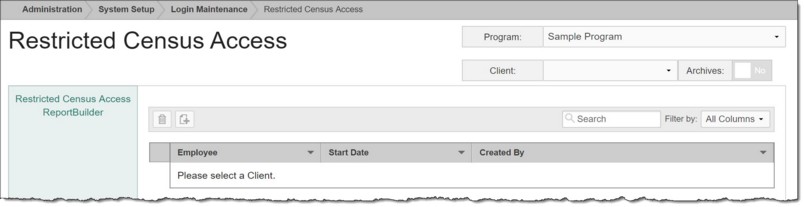
![]() TIP: If the restricted access records to be worked with are for a former (discharged) client, first click the Archives toggle to the right of the client selection option.
TIP: If the restricted access records to be worked with are for a former (discharged) client, first click the Archives toggle to the right of the client selection option.
The index page is automatically refreshed to display any existing records for workers who have restricted census access for the selected client.
![]() TIP: When working on the index page, records are easily accessible using the following tools and navigation features:
TIP: When working on the index page, records are easily accessible using the following tools and navigation features:
![]() Sorting options - By default records in the index are sorted alphabetically by employee name; however, the index can also be sorted by Start Date and Created By. To do so, click the corresponding column header in the table. Clicking a column heading a second time reverses the sort order.
Sorting options - By default records in the index are sorted alphabetically by employee name; however, the index can also be sorted by Start Date and Created By. To do so, click the corresponding column header in the table. Clicking a column heading a second time reverses the sort order.
![]() Navigation options - 10 records are displayed on the page by default. To access records on subsequent pages of the index (when applicable), click the arrows in the bottom-right corner of the table. To display 25 or 50 records at a time, click the Show drop-down to the left of the record count, also in the bottom-right corner, and make a selection.
Navigation options - 10 records are displayed on the page by default. To access records on subsequent pages of the index (when applicable), click the arrows in the bottom-right corner of the table. To display 25 or 50 records at a time, click the Show drop-down to the left of the record count, also in the bottom-right corner, and make a selection.
Once you select records on the index, a count of how many total records are selected is displayed in the action bar. Selections are maintained while moving from one page of the index to the next; meaning, you can select records on the first page (showing records 1-10 by default) and move to the next page (displaying records 11-20) without losing the selections made on the first page. Links for Show all selected records and Uncheck All are available beneath the index table for easy navigation.
![]() Search and filtering options - A Search field is available on the action bar along with a corresponding Filter by drop-down list. To search the contents of the index (including those records not currently displayed on the page), enter a value in the Search field. The index is automatically updated as you type. To further narrow your search, use the Filter by selection to indicate whether the search should look at data in "All Columns" (the default) or a specific column.
Search and filtering options - A Search field is available on the action bar along with a corresponding Filter by drop-down list. To search the contents of the index (including those records not currently displayed on the page), enter a value in the Search field. The index is automatically updated as you type. To further narrow your search, use the Filter by selection to indicate whether the search should look at data in "All Columns" (the default) or a specific column.
![]() ReportBuilder access - The Restricted Census Access ReportBuilder link on the left-hand menu bar provides a shortcut to access the ReportBuilder for this feature. For instructions on using that ReportBuilder, click here.
ReportBuilder access - The Restricted Census Access ReportBuilder link on the left-hand menu bar provides a shortcut to access the ReportBuilder for this feature. For instructions on using that ReportBuilder, click here.
![]()
![]() Add a new access record (grant access) - To do so, click the add new icon from the action bar above the records table. A new data entry page is displayed. From the Employees list, click the checkbox next to each worker to be granted access to the selected client's record in the selected program, and then click Save.
Add a new access record (grant access) - To do so, click the add new icon from the action bar above the records table. A new data entry page is displayed. From the Employees list, click the checkbox next to each worker to be granted access to the selected client's record in the selected program, and then click Save.
![]() TIP: The employee checklist includes ALL workers who have chart access to the selected program. If you inadvertently select a worker who does not have the Restricted Census Access permission, his/her access to this client's records is NOT affected.
TIP: The employee checklist includes ALL workers who have chart access to the selected program. If you inadvertently select a worker who does not have the Restricted Census Access permission, his/her access to this client's records is NOT affected.
The access record is saved, and a confirmation page is displayed. This page displays a single list of the employees who have been granted access, but each employee record appears as its own row when viewed in the Restricted Census Access records index. The Start Date for each of those records is today's date (the data entry date).
![]() IMPORTANT! The record you have just created applies only to the selected client and program combination. If a worker should have full access across all of the programs in which the client is enrolled, repeat the steps above for each of those programs individually.
IMPORTANT! The record you have just created applies only to the selected client and program combination. If a worker should have full access across all of the programs in which the client is enrolled, repeat the steps above for each of those programs individually.
![]()
![]() Delete an existing access record (remove access) - To do so, click the checkbox(es) to the left of the record(s) to be deleted, and then click the delete icon from the action bar above the records table. A confirmation message is displayed. Click OK to proceed with the deletion. The selected record(s) are now deleted, the employee's access to the selected client's records in the selected program is removed, and the updated index is displayed.
Delete an existing access record (remove access) - To do so, click the checkbox(es) to the left of the record(s) to be deleted, and then click the delete icon from the action bar above the records table. A confirmation message is displayed. Click OK to proceed with the deletion. The selected record(s) are now deleted, the employee's access to the selected client's records in the selected program is removed, and the updated index is displayed.
![]()
![]() Return to the Restricted Census Access index - To do so, click the To Index icon from the action bar while working in an access record to return to the index page. You can also return to the index page at any time by clicking Restricted Census Access from the breadcrumbs trail below the AWARDS navigation bar.
Return to the Restricted Census Access index - To do so, click the To Index icon from the action bar while working in an access record to return to the index page. You can also return to the index page at any time by clicking Restricted Census Access from the breadcrumbs trail below the AWARDS navigation bar.
The process of working with restricted census access records is now complete.
https://demodb.footholdtechnology.com/help/?12203