|   |
|   |
Uploading a Remittance/Response File
Viewing a Remittance/Response File and Worksheet Creation from an 835
To view detailed information on these processes, click the name of the process above or scroll through the content below.
Uploading a Remittance/Response File
To upload a remittance/response file into AWARDS, save the electronic response file to a location on your PC once it has been retrieved from the payer or clearinghouse (if working with an external clearinghouse), and then complete the following steps from the AWARDS Home screen:
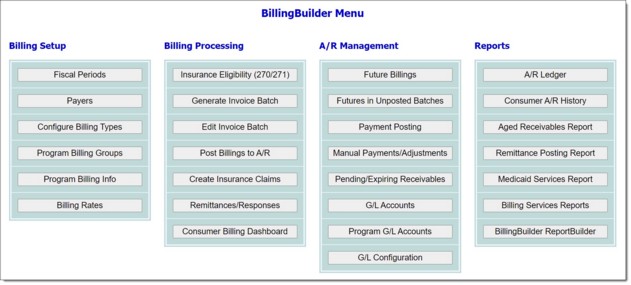
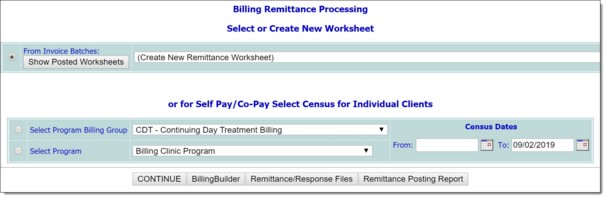
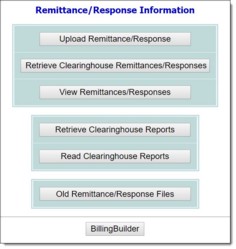
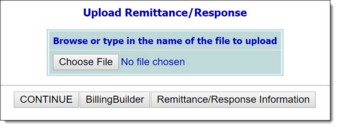
The process of uploading a response file into AWARDS and viewing it is now complete.
Return to the top of the page.
Viewing a Remittance/Response File and Worksheet Creation from an 835
Once the steps above have been completed and a remittance/response file has been uploaded into AWARDS, you will automatically be brought into the view screen for that remittance/response file. Skip ahead to the portion of step 7, below, that details the remittance/response file data. From there you will learn how to read the file and to create a worksheet from it if needed.
To view an already uploaded remittance/response file within AWARDS if you navigated away from the remittance/response file after completing the Uploadingprocess previously, begin with step 1.
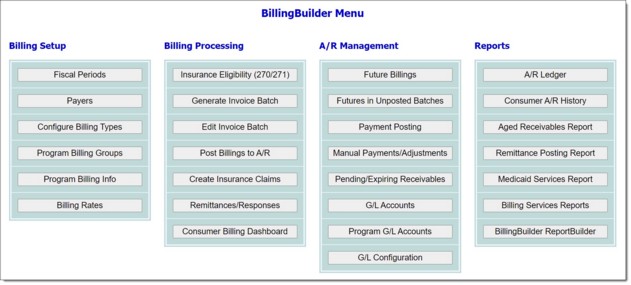
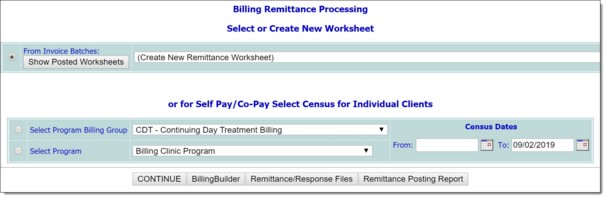
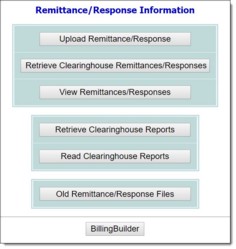
![]() TIP: By default this page lists the last 25 files uploaded. If more than 25 files are available, click Next 25 Files to navigate through the full list.
TIP: By default this page lists the last 25 files uploaded. If more than 25 files are available, click Next 25 Files to navigate through the full list.
For each previously uploaded response and remittance file listed on this page, the following data is provided:
![]() ID - The AWARDS ID assigned to the uploaded response file.
ID - The AWARDS ID assigned to the uploaded response file.
![]() Division - The division assigned to the 835 file based on the invoices being responded to in the 835 file and the batches they belong to.
Division - The division assigned to the 835 file based on the invoices being responded to in the 835 file and the batches they belong to.
![]() File Name - The name of the file.
File Name - The name of the file.
![]() Type - The type of file uploaded (999, 277, or 835).
Type - The type of file uploaded (999, 277, or 835).
![]() Upload/Read Date - The date on which the file was uploaded to, and read in, AWARDS. The upload and read process happens at the same time.
Upload/Read Date - The date on which the file was uploaded to, and read in, AWARDS. The upload and read process happens at the same time.
![]() Batch(s) - A list of batches related to the 835 file, based on the AWARDS invoice IDs responded to in the response file. This column only populates with data for 277 and 835 files.
Batch(s) - A list of batches related to the 835 file, based on the AWARDS invoice IDs responded to in the response file. This column only populates with data for 277 and 835 files.
![]() Payer(s) - A list of payers related to the 835 file, based on the AWARDS invoice IDs responded to in the response file. This column only populates with data for 277 and 835 files.
Payer(s) - A list of payers related to the 835 file, based on the AWARDS invoice IDs responded to in the response file. This column only populates with data for 277 and 835 files.
![]() Worksheet - The AWARDS worksheet ID assigned to the 835 file once a worksheet is created for that file.
Worksheet - The AWARDS worksheet ID assigned to the 835 file once a worksheet is created for that file.
![]() NOTE: If the file is a 999 or 277 file, a worksheet cannot be attached, as worksheets can only be created from 835 files.
NOTE: If the file is a 999 or 277 file, a worksheet cannot be attached, as worksheets can only be created from 835 files.
At the top of the page a header detail section provides the following information about the file:
![]() 835 Remittance Data Color Key - Can be used to indicate the current status of the invoice in AWARDS.
835 Remittance Data Color Key - Can be used to indicate the current status of the invoice in AWARDS.
![]() ID - The AWARDS ID assigned to the uploaded response file.
ID - The AWARDS ID assigned to the uploaded response file.
![]() File Name - The name of the uploaded response file.
File Name - The name of the uploaded response file.
![]() Payment Date - The adjudication date for the payments and denials provided by the payer in the 835 file.
Payment Date - The adjudication date for the payments and denials provided by the payer in the 835 file.
![]() Check Number - The paper check number or EFT reference number provided by the payer in the 835 file.
Check Number - The paper check number or EFT reference number provided by the payer in the 835 file.
![]() Payer - The payer's name provided by the payer in the 835 file.
Payer - The payer's name provided by the payer in the 835 file.
![]() Payer Department - The payer's department provided by the payer in the 835 file.
Payer Department - The payer's department provided by the payer in the 835 file.
![]() Payer Location - The payer's location provided by the payer in the 835 file.
Payer Location - The payer's location provided by the payer in the 835 file.
![]() Payer City, State, Zip - The payer's city, state and zip code provided by the payer in the 835 file.
Payer City, State, Zip - The payer's city, state and zip code provided by the payer in the 835 file.
Below the header information are the individual 835 responses, each of which is listed with the following data:
![]() NOTE: If the 835 file contains responses to invoice IDs that do not exist in AWARDS, the following message is shown on the page, just above the individual 835 responses: In the file there are responses for invoices that do not exist in AWARDS: [invoice/claim IDs are listed here]
NOTE: If the 835 file contains responses to invoice IDs that do not exist in AWARDS, the following message is shown on the page, just above the individual 835 responses: In the file there are responses for invoices that do not exist in AWARDS: [invoice/claim IDs are listed here]
![]() Invoice (#Batch) - AWARDS invoice ID/batch ID associated with the 835 response.
Invoice (#Batch) - AWARDS invoice ID/batch ID associated with the 835 response.
![]() Line - AWARDS invoice line associated with the 835 response.
Line - AWARDS invoice line associated with the 835 response.
![]() Status - Adjudication status returned from the payer (ie. 1 = Processed as Primary, 4 = Denied, etc.).
Status - Adjudication status returned from the payer (ie. 1 = Processed as Primary, 4 = Denied, etc.).
![]() Claim - Claim amount provided by the payer in the 835 response.
Claim - Claim amount provided by the payer in the 835 response.
![]() Paid - Payment amount provided by the payer in the 835 response.
Paid - Payment amount provided by the payer in the 835 response.
![]() CIN - Consumer's insurance ID number provided by the payer in the 835 response.
CIN - Consumer's insurance ID number provided by the payer in the 835 response.
![]() HCPCS - CPT/HCPCS code provided by the payer in the 835 response.
HCPCS - CPT/HCPCS code provided by the payer in the 835 response.
![]() Name - Consumer's name provided by the payer in the 835 response.
Name - Consumer's name provided by the payer in the 835 response.
![]() Dates - Service dates provided by the payer in the 835 response.
Dates - Service dates provided by the payer in the 835 response.
![]() TCN Claim Control # - Payer's claim number provided by the payer in the 835 response and associated with the 835 response.
TCN Claim Control # - Payer's claim number provided by the payer in the 835 response and associated with the 835 response.
![]() Adjustments - Sum of all adjustments provided by the payer in the 835 response.
Adjustments - Sum of all adjustments provided by the payer in the 835 response.
![]() Adjustment Reasons - Reason(s) for the adjustments provided by the payer in the 835 response.
Adjustment Reasons - Reason(s) for the adjustments provided by the payer in the 835 response.
![]() ID - AWARDS ID assigned to the 835 response.
ID - AWARDS ID assigned to the 835 response.
Below the individual 835 response data, the remittance worksheet can be created to post the 835 response data to the invoices in AWARDS. To post the 835 responses to the invoices in AWARDS, continue with step 8; otherwise, the process of viewing the remittance/response file is complete.
![]() Create Remittance Worksheet for Fiscal Period Begin Date button - Click this drop-down arrow and select the fiscal period for posting payments and adjustments to within the to-be-created remittance worksheet.
Create Remittance Worksheet for Fiscal Period Begin Date button - Click this drop-down arrow and select the fiscal period for posting payments and adjustments to within the to-be-created remittance worksheet.
![]() Deposit Date - Optional - Enter a deposit date to assign to any payments posted within the to-be-created remittance worksheet.
Deposit Date - Optional - Enter a deposit date to assign to any payments posted within the to-be-created remittance worksheet.
![]() TIP: To post the 835 response data to invoices within the remittance worksheet, continue with Viewing and Posting a Remittance Worksheet (835).
TIP: To post the 835 response data to invoices within the remittance worksheet, continue with Viewing and Posting a Remittance Worksheet (835).
The process of viewing a remittance/response file and worksheet creation from an 835 is now complete.
Return to the top of the page.
https://demodb.footholdtechnology.com/help/?11436