|   |
All AWARDS users with access to a client's face sheet can view files attached to that face sheet. To do so, complete the following steps:
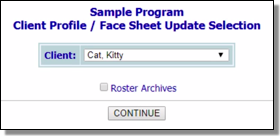
![]() TIP: To work with the records of a former (discharged) client, first click Roster Archives beneath the client selection option.
TIP: To work with the records of a former (discharged) client, first click Roster Archives beneath the client selection option.
![]() TIP: Click a heading in the file table to sort the table contents by that column. Click that heading again to reverse the sort order. To sort by a secondary characteristic, press <SHIFT> and click on a second column heading.
TIP: Click a heading in the file table to sort the table contents by that column. Click that heading again to reverse the sort order. To sort by a secondary characteristic, press <SHIFT> and click on a second column heading.
![]() TIP: If changes are made to a file once it has been opened and the updated file is saved on your computer, the updates made will not be reflected in AWARDS. Rather, the updated file must be uploaded in place of the original version. See Editing a Client File Cabinet Document for instructions on doing so.
TIP: If changes are made to a file once it has been opened and the updated file is saved on your computer, the updates made will not be reflected in AWARDS. Rather, the updated file must be uploaded in place of the original version. See Editing a Client File Cabinet Document for instructions on doing so.
The process of viewing a file is now complete.
https://demodb.footholdtechnology.com/help/?12056