|   |
To reschedule or cancel a scheduled staff training session record, or to otherwise change a training record (for example to update its status), complete the following steps from the AWARDS Home screen:
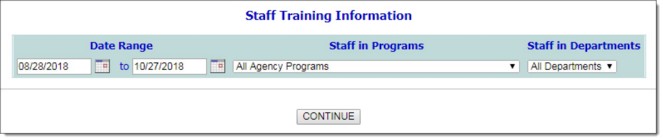
![]() TIP: If staff other than those from the program for which the training was originally scheduled attended the training, select "All Agency Staff."
TIP: If staff other than those from the program for which the training was originally scheduled attended the training, select "All Agency Staff."
![]() TIP: If the training has taken place, be sure to set the Training Status on this page to "Held." If the training was canceled, set the status to "Canceled."
TIP: If the training has taken place, be sure to set the Training Status on this page to "Held." If the training was canceled, set the status to "Canceled."
![]() TIP: When the Training Status is set to "Held" the page automatically refreshes to allow for the collection of Attendance Outcome information for each staff member.
TIP: When the Training Status is set to "Held" the page automatically refreshes to allow for the collection of Attendance Outcome information for each staff member.
The process of making changes to a scheduled training is now complete.
https://demodb.footholdtechnology.com/help/?10933